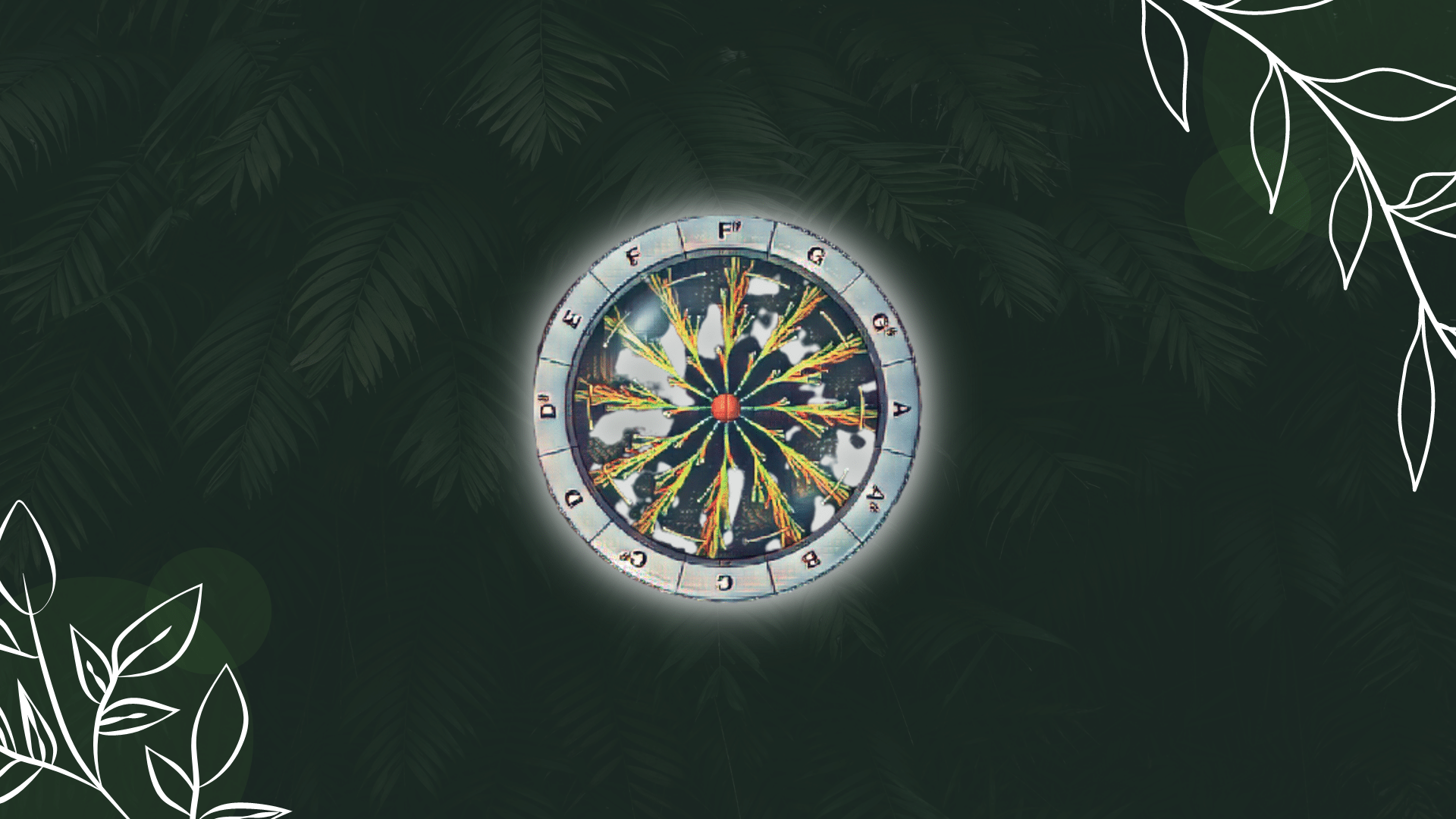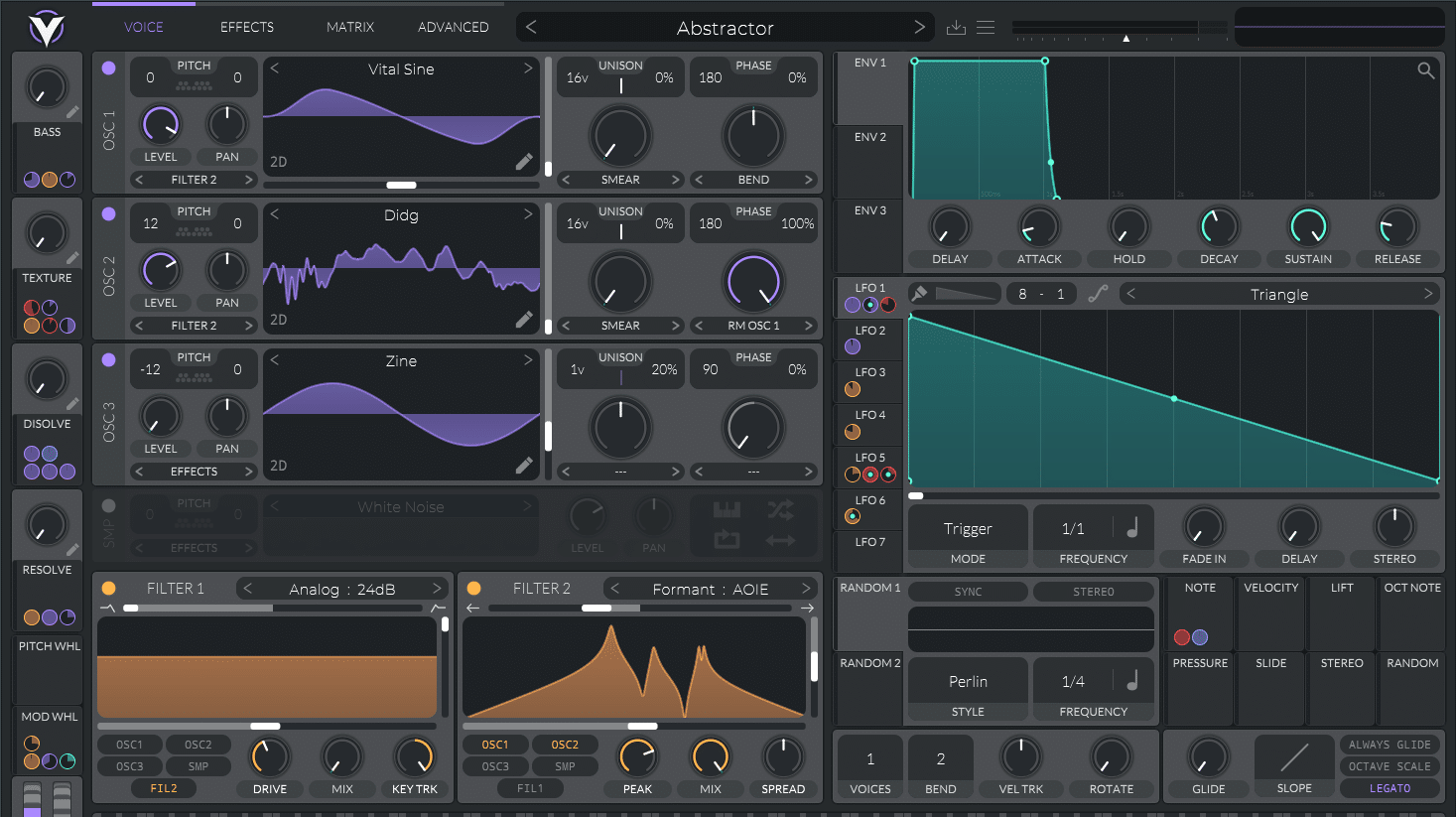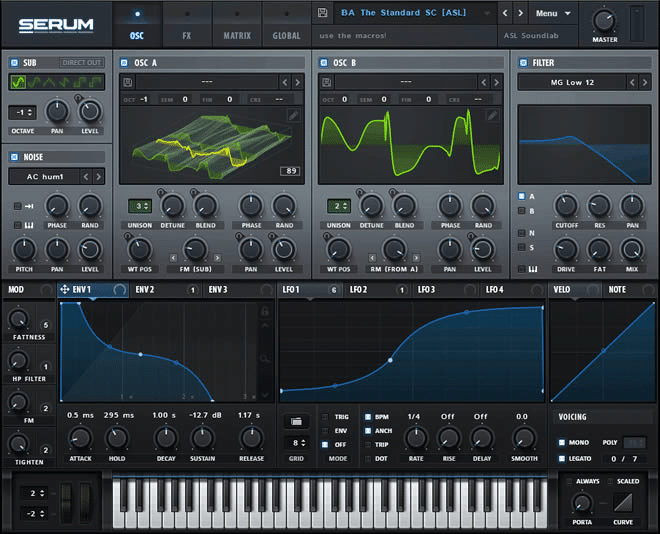Synplant is a unique synth. Quite simply, there is no other synth like it.
Don’t take my word for it. Flume has repeatedly praised it, and written dozen of tracks with it.
In a nutshell, “Synplant is a software synthesizer with a genetic approach to sound creation”. Curious to learn what this means? Keep reading! In this guide, we’ll cover:
- What makes Synplant unique
- The basic sections of Synplant
- How to design your first sounds
- 5 more tips to create insane sounds 👀
Ready? Let’s get started! 👇
Want to inject something organic into your music? 🌱
Download our Overgrowth Synplant Preset Pack containing 41 different presets – ranging from buttery leads to wobbly effects 👇
Table of contents
So… What is Synplant? 🤔
Before going any further, make sure to grab your demo version of Synplant. It will be fully functional for 3 weeks before “withering and dying” 😅
Let’s start with an observation.
Most synths look the same.
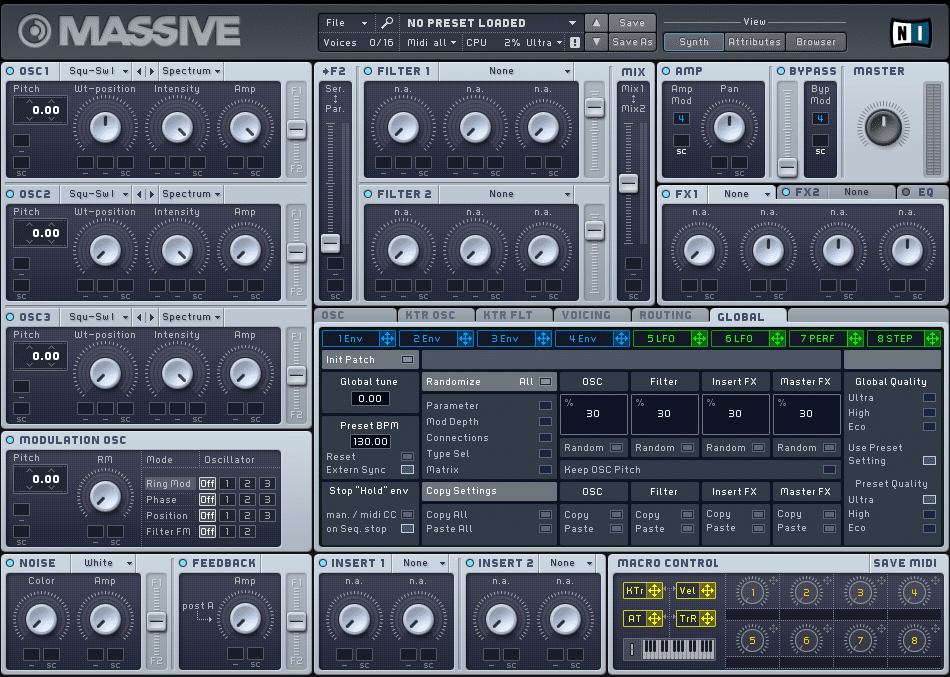
Sure, they all have their particularities. But broadly speaking, they work in similar ways.
Enter Synplant. The first edition was introduced in 2008, so you’ll have to forgive the somewhat outdated layout:
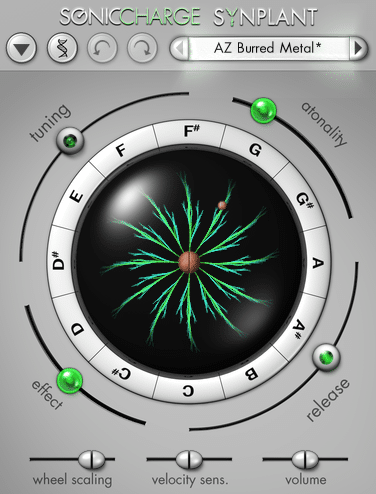
I think we can all agree this looks quite different 😅
As you can guess, Synplant takes a radically different approach to sound design.
At its core, Synplant takes an organic approach to sound design.
Instead of choosing waveforms, you choose a seed. Instead of tweaking knobs and faders, you grow branches. And forget advanced controls like ADSR and LFO: you get DNA manipulation instead 😎
Let’s take a quick look. Sound generation in Synplant starts with a seed:
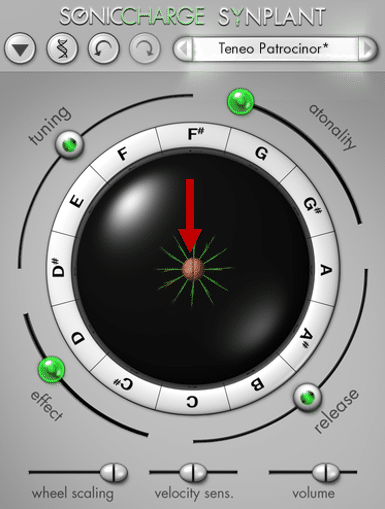
You can then grow different branches, resulting in different sounds:
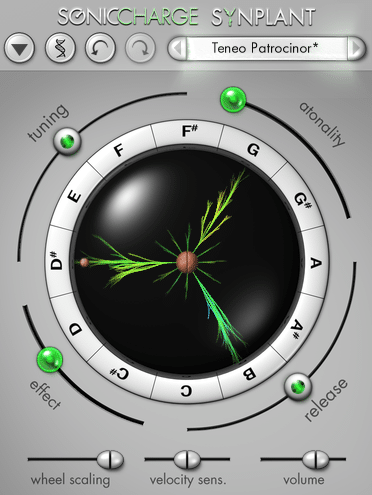
Here, I’ve grown the branches G, B, and D#. Listen to what they sound like:
They all sound different in random ways!
Don’t worry if this sounds a bit confusing. Synplant is surprisingly intuitive to use. But before going any further, let’s look at some of the sounds it can create:
Now, let’s dive deeper into the world of Synplant 👀
How Synplant Works Under the Hood ⚙️
As mentioned, generating sounds in Synplants works with seeds and branches. Let’s look at this in more detail.
Synplant’s Seed and Branches
Every sound in Synplant starts with a seed. This is the DNA of our sound. We can then grow different branches to create unique sounds:
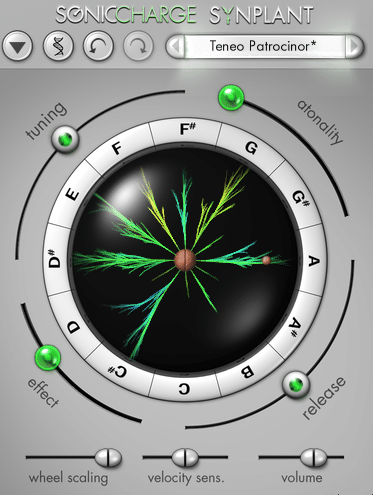
Each note triggers a different sound. But don’t worry. Once you find a sound you like, you can assign it to every single note 👀
However, when the branches are closest to the seed, they will sound similar. The more you grow them, the more different they will sound.
Check out these 2 examples:
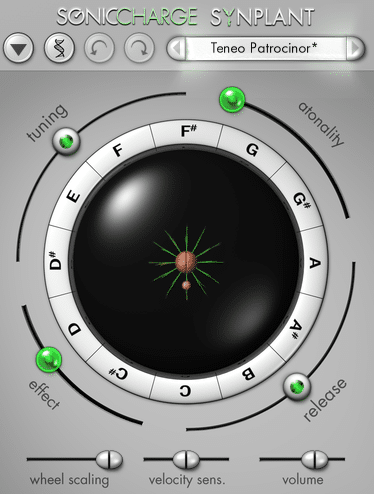
This is what it sounds like:
And with every branch full-grown:
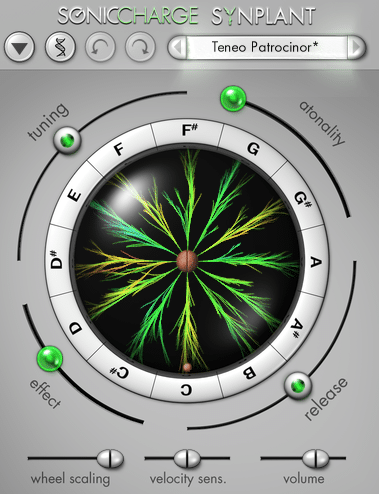
Once you find a sound you like, you can cut off the branch and re-plant it. To do this, select a branch, then click on the central seed to plant it. Synplant will now use this sound as its new seed:
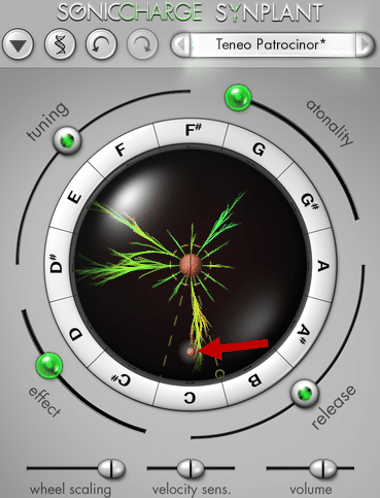
Then we can start growing new branches all over again 🤩
Key Ring and Mod Wheel Ring
Furthermore, surrounding our plant is the key ring. This is where the 12 different notes are displayed, triggering different sounds:
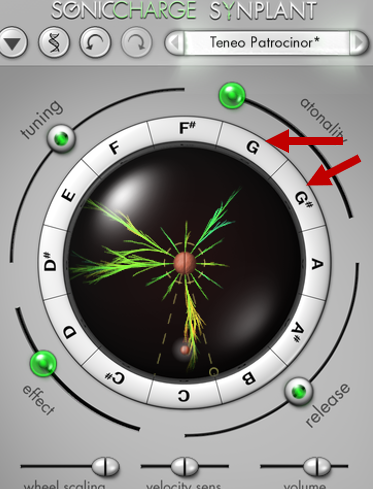
Using the Mod Wheel, you can grow all branches at the same time:
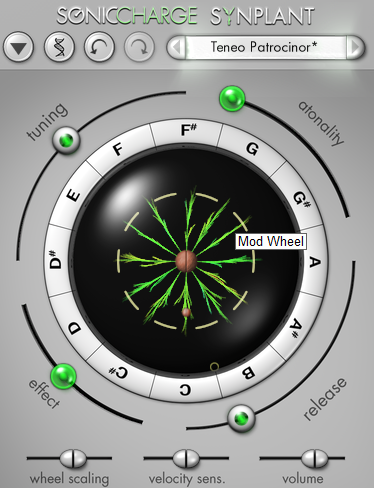
Want to inject something organic into your music? 🌱
Download our Overgrowth Synplant Preset Pack containing 41 different presets – ranging from buttery leads to wobbly effects 👇
Synplant’s Sliders
In addition, the main interface features 4 different sliders:
- Tuning: lets you tune the entire plant. You can fine-tune in cents up to a full octave up or down.
- Atonality: makes your sound more playable, or more effect-like.
- Effect: adjusts the effect mix and panning amount. Turn up for a drowned-out reverb sound.
- Release: controls the release time of the sound.
Macro Sliders
Finally, we have 3 sliders at the bottom of Synplant:
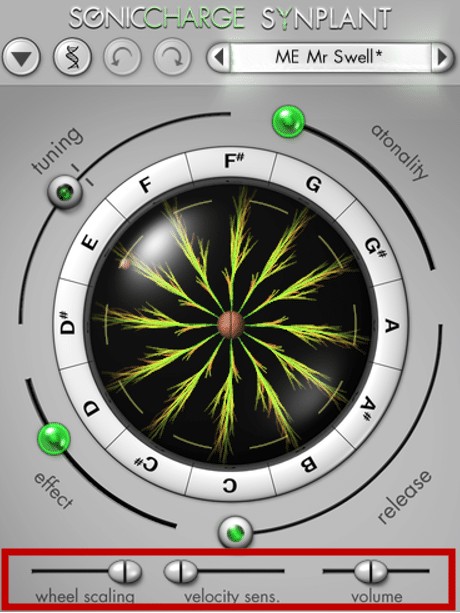
In order, we have:
- wheel scaling: controls how much the mod wheel will make the branches grow
- velocity sensitivity: determines how much MIDI velocity affects the sound. At 0%, every note will have the same velocity
- master volume: your basic output level
One Step Further: Gene Manipulation 🧬
Now, if you’re familiar with sound design, this might sound limiting. For example, it all seems a bit random, and out of your control. It can be nice to create “happy accidents”, but what if you want more control?
This is where the Gene Manipulation comes in 🔥
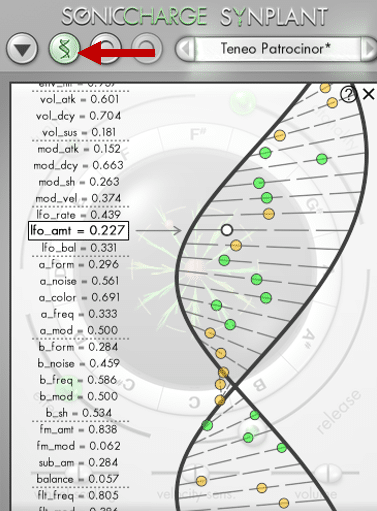
Basically, this is where you can control advanced parameters such as attack, LFO, modulation, and more. By clicking the little “?” icon, you get additional info on each gene:
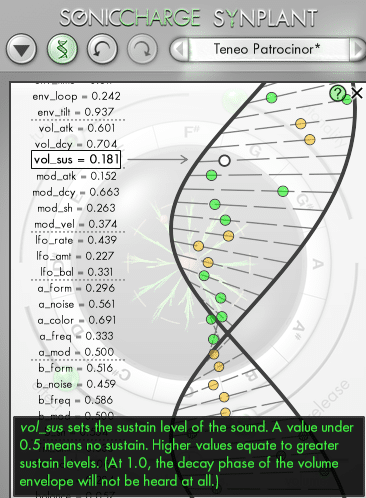
I’ll admit, it isn’t the most friendly interface.
And although the idea is cool, the naming and general display could be improved.
Here are some of the controls I find the most useful:
- vol_atk: controls the attack of the sound
- vol_dcy: controls the decay of the sound
- vol_sus: controls the sustain of the sound
If you need a refresher on all things ADSR, we have you covered here 🔥
- a_form and b_form: control the shapes of oscillators A and B
- flt_freq: controls the cutoff frequency of the filter
- fx_mix: controls the amount of effect (a chorus-type reverb)
- fx_chors: controls the amount of chorus effect in the sound
Note that gene manipulation only affects the seed! This means that growing branches will still result in different sounds.
5 Tips to Get the Most out of Synplant 💡
Hopefully, you now have a basic understanding of how Synplant works. To close this guide off, let’s look at 5 tips to bring your sound design skills to the next level 🔥
#1: Automating the Branch Lengths
My first tip is to automate the branch lengths to create incredible variations.
To do this, I like to automate the mod wheel so all branches change together:
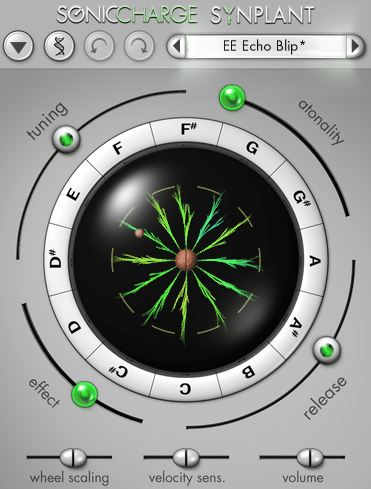
This can create cool variations in an otherwise boring loop:
If the sounds get too different from each other, use the “wheel scaling”:
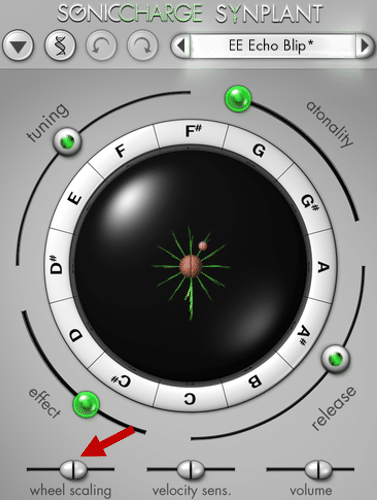
This will decrease the amount of growth in each branch.
#2: Creating Slightly Different Branches
Along the same lines, don’t be scared to use different branch lengths within the same preset.
This way, you can control the character of each note separately:
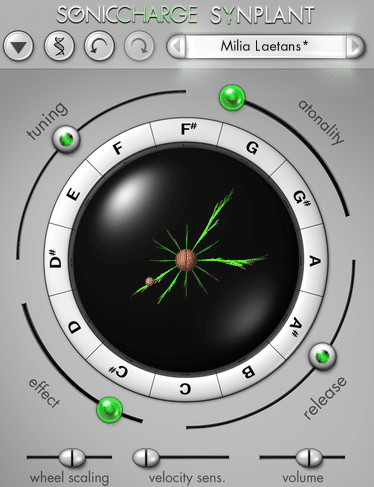
By the way, this also works great within chords. If you don’t feel like layering different synths, grow branches! This will give a “layered” feel to your chords:
#3: Automate Tuning to Create Risers
Another cool trick is to use Synplant’s “Tuning” and “FX” to create risers:
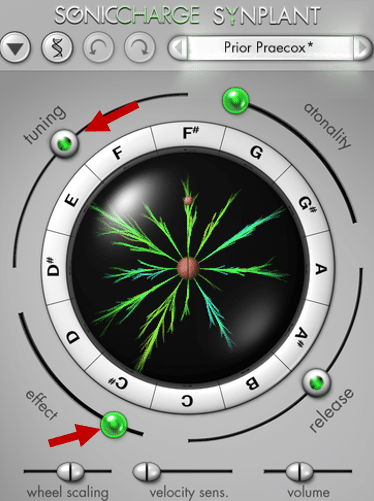
For this, we first need to find a good sound to start with. You can either experiment with branches or click “New Random Seed”:
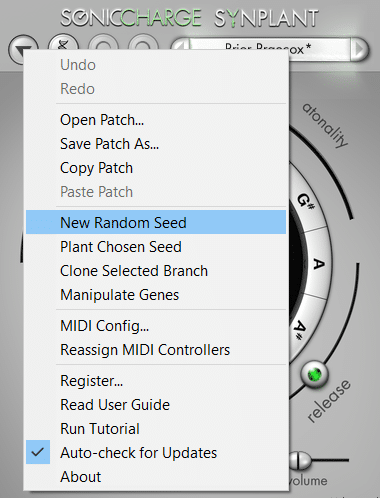
I found this sound I like:
Next, we are simply going to automate the “tuning” and “effect” sliders. This is what we get:
Nice! 😍
The cool thing is, you can now switch out seeds. This way, you can experiment with different risers, and see what fits your track.
Changing seeds, I found this one that would work great in a techno track:
Pro-tip: try adding some to oscA and oscB to create even more tension 🔥
#4: Creating Glitchy Pads
Remember the Gene Manipulation I was telling you about?
At the very end is the fx_size slider:
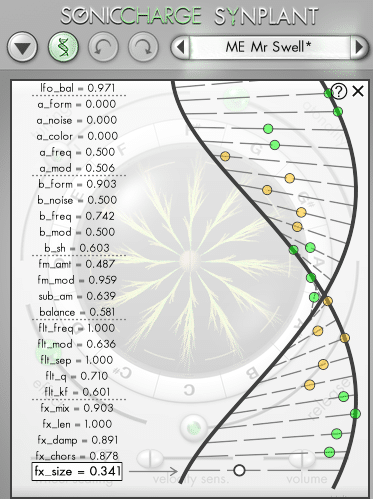
If you automate it while playing a sound, you’ll get a really cool glitchy effect.
Let’s listen to an example. First I have my dry synth:
Now I am going to automate the fx_size. I’ve also added some radio-style EQ and vinyl crackles with Izotope’s free Vinyl2:
A great way to make anything lofi 😍
#5: Create Your Own Presets
When playing with Synplant, I often find a lot of cool sounds. That’s why I like to dedicate time specifically to sound design.
I would recommend doing the same and creating your own presets with Synplant.
For that, just click on “Save Patch As” so you have easy access to it in the future!
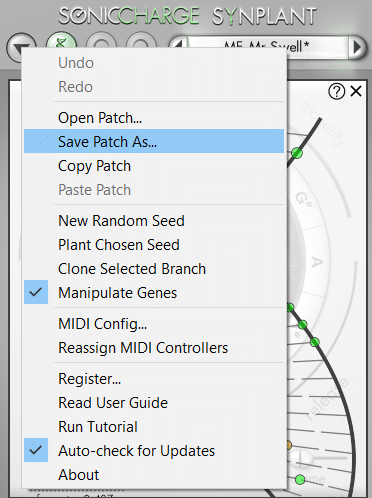
Want to inject something organic into your music? 🌱
Download our Overgrowth Synplant Preset Pack containing 41 different presets – ranging from buttery leads to wobbly effects 👇
That’s It For This Synplant Guide!
That’s it for this guide! Hopefully, you now have a better understanding of Synplant’s unique capabilities.
Did I miss out on anything? Want to get in touch? Drop me a line over at [email protected]